Thank you all very much for taking the time to respond and help me with this. After following most of the steps that sl1982 provided -which I combined with some other tricks-, I get now a perfectly resized and matching background, but I´m still getting the "missing textures" msg, and I´m unable to understand why it is missing (sorry that I´m so noob

). To clarify this, I´ll put here the steps I´m following, with some images that will help me to explain my problem in a better way:
1- In Palmer I open "md1stin" file (train station, the first background we see in the game)
2- I hit on "Export PNG from layer" (still in palmer) and then I get 4 different PNG files (from "md1stin_0_00000000.png" to "md1stin_0_00000516.png")
3- Now the resizing/editing process in photoshop:
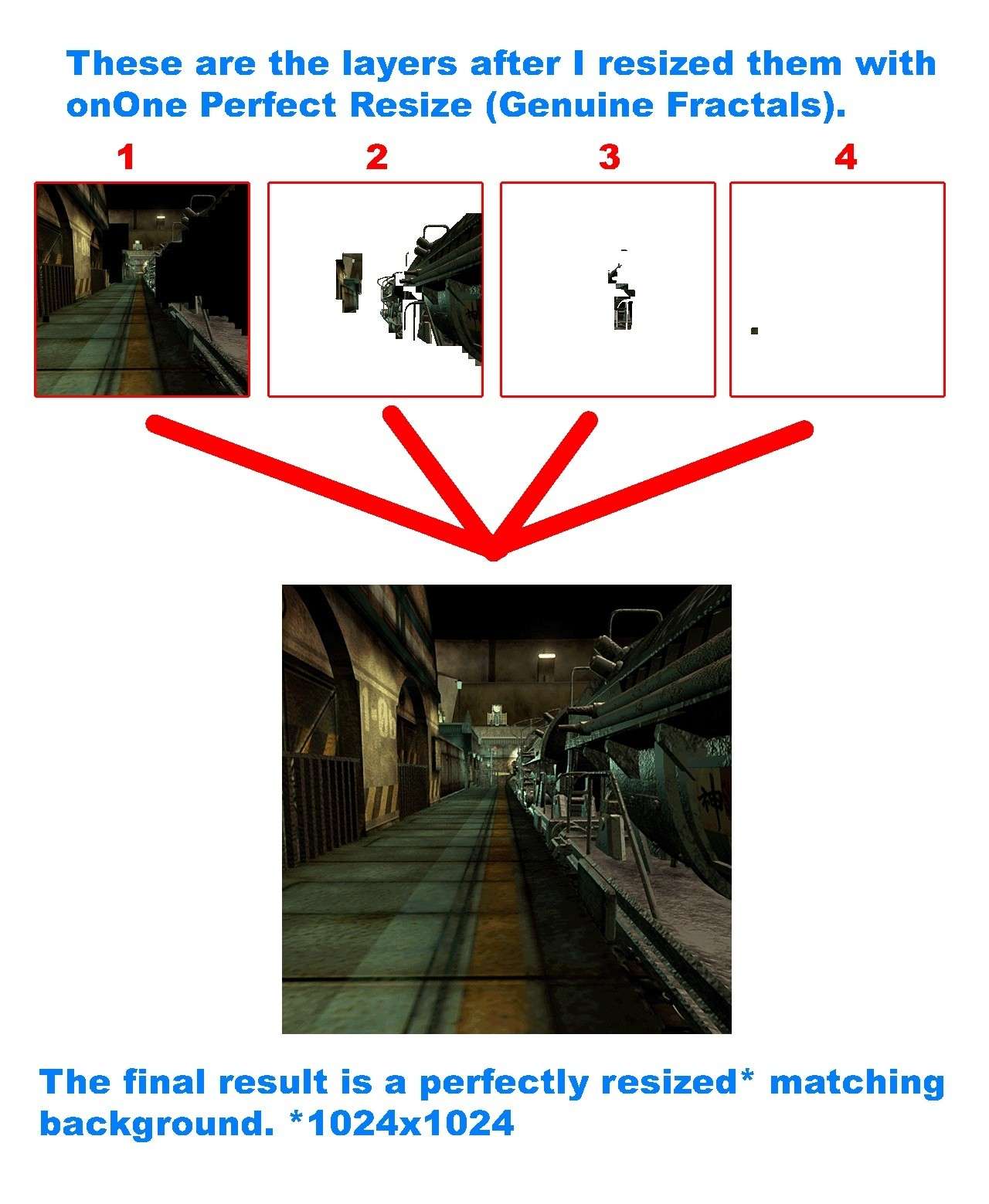
4- After a successful background resizing, I overwrite the old PNGs with the modified layers I got in Photoshop.
5- In Palmer again (I had not closed the program before), I hit on "Import PNG to layer" so I get my resized background sucessfully Imported.
6. Now, still in Palmer, I hit on "Save Field file", so I get 5 new different PNG files (from "md1stin_00_00.png" to "md1stin_04_00.png") and a field file ("md1stin") which will replace the old one.
7. I copy the field file ("md1stin") inside the folder "flevel" ("...\Final Fantasy VII\
direct\flevel") and the new PNG files I got inside the "textures" folder ("...\Final Fantasy VII\textures").
8. Finally I run the game and I get the "missing textures" msg, and I noticed the game is loading the old background because I did put one big red text on it in one of my previous attempts. So I´m lost, I thought I was doing things right, but I guess I´m definitely doing something wrong.
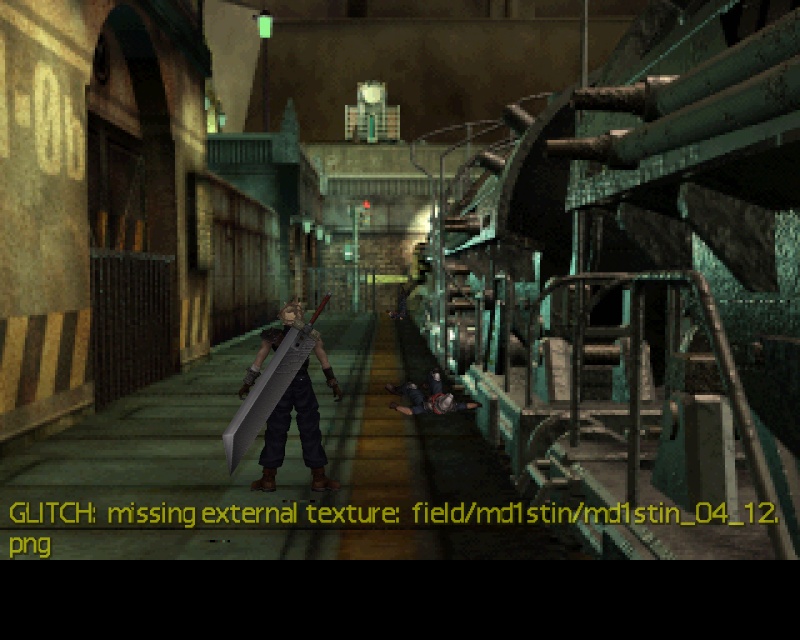
Thnx again for all the help you are giving me!
