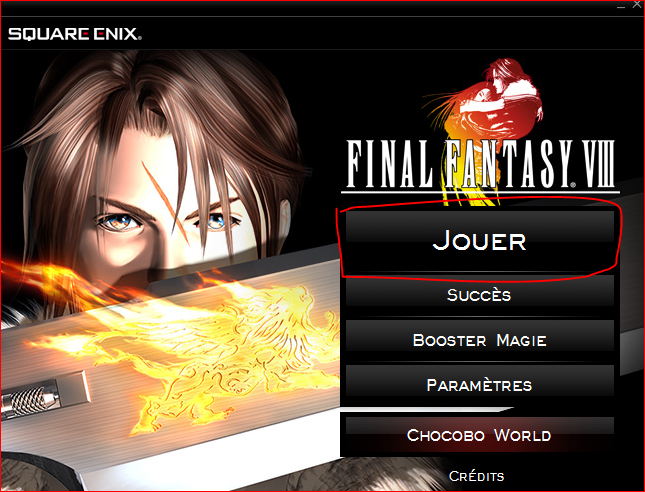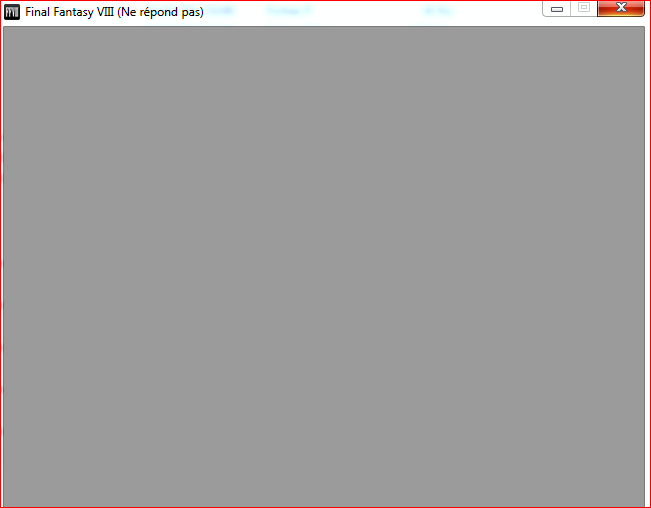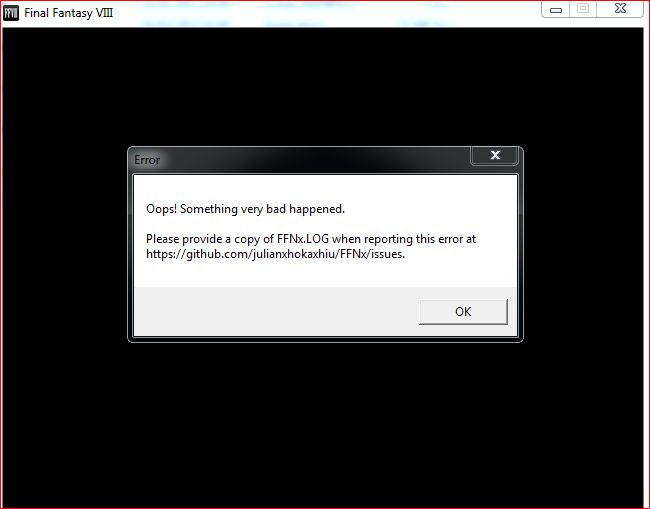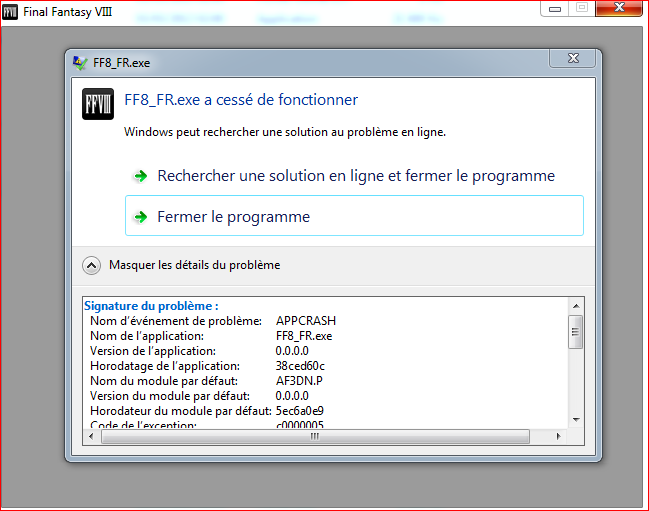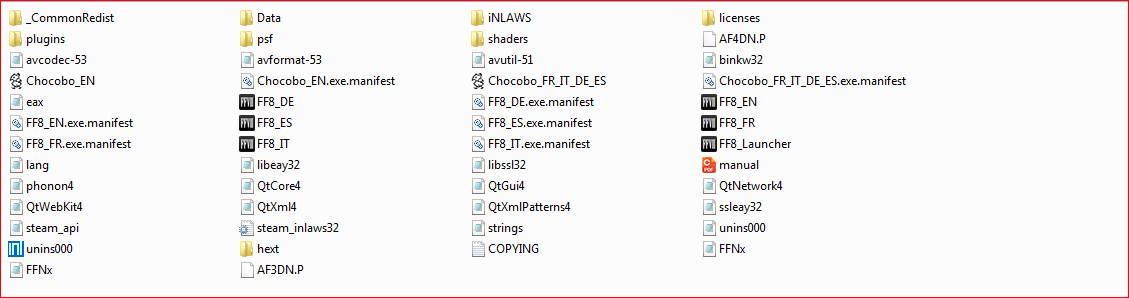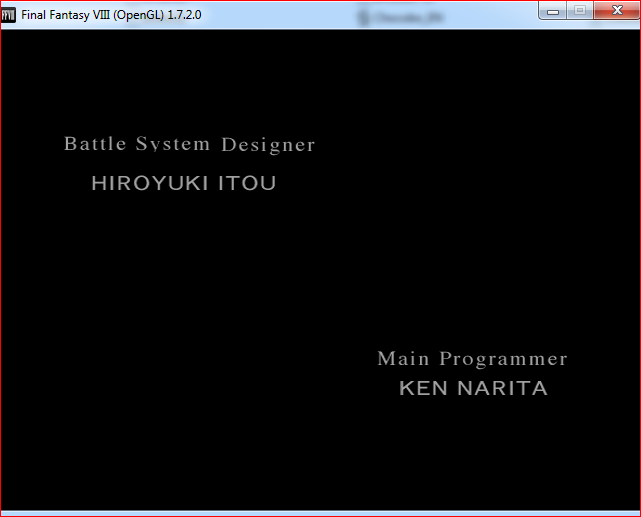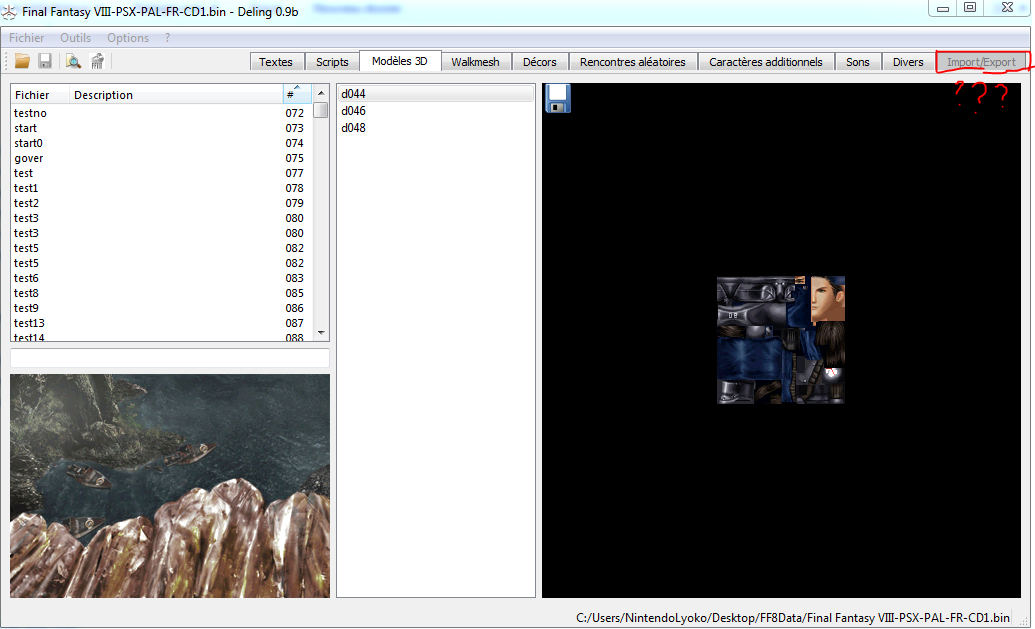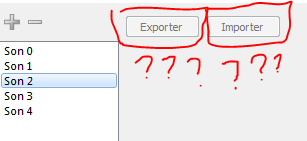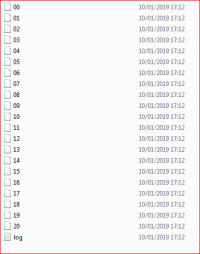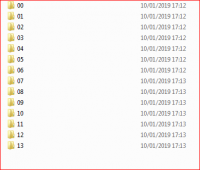I thank you very much for your help and I am very sorry for my spelling because I am weak in English
and I see that I find my repency easily with you
1- apparently this is the case when I disable "Opening-For FMV" the export takes place without Crash and I have consider that it is a parameter like "Merge Tilestes" or "Sort Tileset by Depth" or " Exprort Selected Only " and that was not the case Thank you so much for this information I would say as a problem resolut
it remains this little concern from the question I want to know is "Merge Tilestes" and "Sort Tileset by Depth" when it is deactivate the tiff file is very inflate in this weight has 50.8 MB I want to know why?
2- and a very impressive qestion is it that exsists a tool such as Zidane_2 to extract the sound of the weapon? because they are difernate from the Steam version
3- I do not have "Charmap" here

and they have corrected in some section but not in English but in "field" I try with "japanese" but it remains on -> ("000000000 ..." in the section "field")
4- another very important question I now have the "model3D" and the other resource that you helped me to extract
and I decide to create my games FF9 But on "PSX"
is the models3D of steam compible for a game with a real compilation engine that reads in a real PSX that link that I discovered a long time ago?
http://www.psxdev.net/or is it worth it in "Hades Workshop"?
5- Can you explain to me how it works the notion of depth for a 3D effect for the interaction between the model3d and the backgrounds?
for now I'm trying to learn unity3D thanks to these models
or tell me a video that uses the same notion in unity3D ?
for now I'm learning the basics of video games After at least it would be easier to do it under PSX
and thanks for everything and thanks in advance