Before posting a troubleshooting issue here or anywhere else, please look through these Frequently Asked Questions to make sure your issue isn't already known about with instructions for a fix. If you need to post about an issue, please provide your APP.log file (from your main ff7 install directory) in
tags to save space. Thanks for reading!
EQ2Alyza's Frequently Asked Questions REPOST
➣ [NVIDIA graphics cards] Why is (insert problem) happening?For most cards, the very most recent version, 320.49 should be fine.
If your card's current driver is not completely compatible with Aali's custom opengl, you could experience a variety of issues.
64bit OS Geforce Driver 314.22WHQL works for FF7.
The 32X.XX series has mixed results.
➣ [AMD ATI Radeon] My game is crashing, failing to load <OR> my screen looks like one of these:

Your AMD Catalyst drivers are most likely the issue.
Uninstall your current drivers first (you can even do this with the new driver installer),
restart your PC, then install the brand new
AMD Catalyst 13.8 Beta drivers.
➣ Will this work with Intel HD Graphics? No, they don't support enough video RAM. There will be frequent crashing and/or freezing throughout the game.*
*It has been shown to be workable with the HD3000 and HD4000 procs, for at least the basic portions of bootleg. If you run into problems somewhere, that may be why, but I'm hearing more and more people say they can get bootleg running with many graphical mods on these 2 Intel integrated graphics processors. If there is a particular mod I would be suspicious of, it would be the big summon animations that come with TA Hi-Res.
➣ I have a dedicated Nvidia GPU, but it will only launch the game with Intel HD Graphics.Go into the Nvidia Control Panel and set a profile for ff7.exe. Then set the Nvidia GPU to run for that profile.
 ➣ I don't like XYZ mod. Can I just run Bootleg again with something else selected?
➣ I don't like XYZ mod. Can I just run Bootleg again with something else selected?No, you cannot. Many of the mods will alter the main files of the game, and uninstalling does not revert back to their original file structure. You will need to start over to change or try a new mod.
- Uninstall FF7Music via Windows Control Panel.
- Uninstall the game via Windows Control Panel.
- Clean your registry using this tool: HERE
- Delete the old installation folder completely. It will have junk files leftover from modding, and installing back into will cause a nightmare.
- Install the game and start modding again.
➣ When I click Play, a black command box appears briefly, and then closes. Nothing else happens after that.- Open FF7Config.exe.
- Navigate to the Sound tab and choose a sound device. If it's left blank, the game won't launch.
➣ When I run Bootleg, I get a message that says "Access Denied. Installation Aborted!".- Right click "My Computer" and select Properties.
- Scroll down to "Computer name, domain, and workgroup settings" and click on Change Settings.
- In the Advanced tab, click on Environmental Variables.
- Under "System variables" find the variable named Path, highlight it, and click Edit...
- "Variable value" should have a long string of directories. Add %SystemRoot%\System32; as the first entry.
➣ FF7Config.exe crashes when it tries to open.This often happens with laptops featuring Nvidia Optimus.
- Right-Click on your My Computer and select the "Manage" option.
- Navigate to Event Viewer -> Windows Logs - > Application.
- Find the Error that is associated with FF7Config.exe.
- The "Faulting module path" shows which .dll created the error and where its located.
- Google and download that .dll file and replace it in that same location.

If Windows is being a poo face and not giving permission to copy the file, then try this:
- Right-click My Computer and select "Manage"
- Navigate to "Local Users and Groups -> Users"
- Right-click Administrator and select "Properties"
- Type "Administrator" as the full name.
- Check "Password never expires"
- Uncheck "Account is disabled" and "User cannot change password"
- Click "Apply", then "OK"
- Right-click Administrator and select "Set Password"
- Set the password as "Windows SUCKS" (kidding...pick your own
 ).
). - Log off and log back in as the Administrator, then try copying the file.
➣ FF7.exe crashes when it tries to open.Check your APP.log and compare it to this one:
INITIALIZE DD/D3D START
DIRECT DRAW 2
TOTAL 1025966080 FREE 1017671680
DD MODE: W 640 H 480 P 640 RGB 1 BPP 8
DD MODE: W 720 H 480 P 720 RGB 1 BPP 8
DD MODE: W 720 H 576 P 720 RGB 1 BPP 8
DD MODE: W 800 H 600 P 800 RGB 1 BPP 8
DD MODE: W 1024 H 768 P 1024 RGB 1 BPP 8
DD MODE: W 1152 H 864 P 1152 RGB 1 BPP 8
DD MODE: W 1176 H 664 P 1176 RGB 1 BPP 8
DD MODE: W 1280 H 720 P 1280 RGB 1 BPP 8
DD MODE: W 1280 H 768 P 1280 RGB 1 BPP 8
DD MODE: W 1280 H 800 P 1280 RGB 1 BPP 8
DD MODE: W 1280 H 960 P 1280 RGB 1 BPP 8
DD MODE: W 1280 H 1024 P 1280 RGB 1 BPP 8
DD MODE: W 640 H 480 P 1280 RGB 1 BPP 16
DISPLAY MODE MATCH
DD MODE: W 720 H 480 P 1440 RGB 1 BPP 16
DD MODE: W 720 H 576 P 1440 RGB 1 BPP 16
DD MODE: W 800 H 600 P 1600 RGB 1 BPP 16
DD MODE: W 1024 H 768 P 2048 RGB 1 BPP 16
DD MODE: W 1152 H 864 P 2304 RGB 1 BPP 16
DD MODE: W 1176 H 664 P 2352 RGB 1 BPP 16
DD MODE: W 1280 H 720 P 2560 RGB 1 BPP 16
DD MODE: W 1280 H 768 P 2560 RGB 1 BPP 16
DD MODE: W 1280 H 800 P 2560 RGB 1 BPP 16
DD MODE: W 1280 H 960 P 2560 RGB 1 BPP 16
DD MODE: W 1280 H 1024 P 2560 RGB 1 BPP 16
DD MODE: W 640 H 480 P 2560 RGB 1 BPP 32
DD MODE: W 720 H 480 P 2880 RGB 1 BPP 32
DD MODE: W 720 H 576 P 2880 RGB 1 BPP 32
DD MODE: W 800 H 600 P 3200 RGB 1 BPP 32
DD MODE: W 1024 H 768 P 4096 RGB 1 BPP 32
DD MODE: W 1152 H 864 P 4608 RGB 1 BPP 32
DD MODE: W 1176 H 664 P 4704 RGB 1 BPP 32
DD MODE: W 1280 H 720 P 5120 RGB 1 BPP 32
DD MODE: W 1280 H 768 P 5120 RGB 1 BPP 32
DD MODE: W 1280 H 800 P 5120 RGB 1 BPP 32
DD MODE: W 1280 H 960 P 5120 RGB 1 BPP 32
DD MODE: W 1280 H 1024 P 5120 RGB 1 BPP 32
Ramp Emulation
Microsoft Direct3D Mono(Ramp) Software Emulation
RGB Emulation
Microsoft Direct3D RGB Software Emulation
Direct3D HAL
Microsoft Direct3D Hardware acceleration through Direct3D HAL
EXCLUSIVE MODE
16-BIT Z BUFFER CREATED IN HW
HAL
HEL
TEXTURE FORMATS:
PALETTE 0 BITS 16 RGBA 5:6:5:0
PALETTE 0 BITS 16 RGBA 5:5:5:0
PALETTE 0 BITS 16 RGBA 5:5:5:1
PALETTE 0 BITS 16 RGBA 4:4:4:4
PALETTE 0 BITS 32 RGBA 8:8:8:0
PALETTE 0 BITS 32 RGBA 8:8:8:8
INITIALIZE D3D 2
VIEWPORT INITIALIZE
VIEWPORT 2 INITIALIZE
LOCK UNLOCK TEST
MATRIX INITIALIZE
INITIALIZE DD/D3D END
ERROR: COULD NOT OPEN FILE C:\Steam\SteamApps\common\FINAL FANTASY VII\ff7input.cfg
initializing sound...
creating dsound primary buffer
reading audio file
loading static sounds
sound initialized
INITIALIZING MIDI...
selecting device 0:Microsoft GS Wavetable Synth, mid=1, pid=27,
midi data type: GENERAL MIDI
using midi data file: C:\Steam\SteamApps\common\FINAL FANTASY VII\Data\midi\midi.lgp
midiOutGetVolume returned: ffffffff
MIDI INITIALIZED
TEXTURE LOADED INTO VIDEO MEMORY
TEXTURE LOADED INTO VIDEO MEMORY
TEXTURE LOADED INTO VIDEO MEMORY
TEXTURE LOADED INTO VIDEO MEMORY
TEXTURE LOADED INTO VIDEO MEMORY
set music volume: 127
MIDI set volume: 127
10036743060f 127 = 127
set music volume: 127
MIDI set master volume: 100
MIDI set volume: 127
10036743060f 127 = 127
Entering MAIN
Exiting MAIN
START OF CREDITS!!!
TEXTURE LOADED INTO VIDEO MEMORY
TEXTURE LOADED INTO VIDEO MEMORY
TEXTURE LOADED INTO VIDEO MEMORY
TEXTURE LOADED INTO VIDEO MEMORY
TEXTURE LOADED INTO VIDEO MEMORY
TEXTURE LOADED INTO VIDEO MEMORY
TEXTURE LOADED INTO VIDEO MEMORY
TEXTURE LOADED INTO VIDEO MEMORY
TEXTURE LOADED INTO VIDEO MEMORY
TEXTURE LOADED INTO VIDEO MEMORY
TEXTURE LOADED INTO VIDEO MEMORY
TEXTURE LOADED INTO VIDEO MEMORY
TEXTURE LOADED INTO VIDEO MEMORY
TEXTURE LOADED INTO VIDEO MEMORY
TEXTURE LOADED INTO VIDEO MEMORY
TEXTURE LOADED INTO VIDEO MEMORY
TEXTURE LOADED INTO VIDEO MEMORY
TEXTURE LOADED INTO VIDEO MEMORY
TEXTURE LOADED INTO VIDEO MEMORY
TEXTURE LOADED INTO VIDEO MEMORY
TEXTURE LOADED INTO VIDEO MEMORY
TEXTURE LOADED INTO VIDEO MEMORY
If it's identical, then Aali's Custom Driver needs to be set.
- Open FF7Config.exe.
- Click on the "Graphics" tab and a message may appear saying "Self-test passed!"
- If the message does not appear, set the Renderer as "Custom driver" and hit OK to close out.
- Open FF7Config.exe again and click on the "Graphics" tab. The message will appear this time.
- Hit OK to close out and launch the game from FF7 Bootloader to play.
➣ I installed FF7 Game Converter from STEP 0, and the music doesn't seem to work correctly.- Download DLPB_Tools.zip.
- Extract the "DLL_in" folder and "Mult.dll" to your game folder.
- Copy all the .dll files out of the "LOADR" folder and paste them into the "DLL_in" folder.
- Check for the line load_library = Multi.dll in ff7_opengl.cfg.
➣ Why is my game doing strange things if I try to use MODE SWITCHING?No idea, It's not advisable to use at all, it doesn't work for very many people. If you are having issues and you have mode switching on, this could be why.
➣ Why doesn't ff7music install correctly during bootleg using the torrent?The version of ff7music included with Tifa's Bootleg is the most current, and for most systems it works fine. If you experience any difficulties with ff7music, uninstall it from Windows control panel and reinstall this version:
ff7music_install_15112.exe.
➣ Why does almost everything look white?FIX : Everything is made of light (FF7 + FF8)

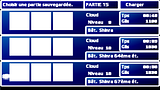
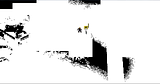
ff7_opengl.cfg : use_shaders = yes
Download these files and copy them to .\shaders\nolight : main.frag main.vert
(overwrite? => YES)
If this doesn't work your ONLY option is to set shaders = no in ff7_opengl.cfg or uncheck shaders from the main tab of bootloader's configuration.
➣ [WINDOWS XP] I installed FF7 Game Converter from STEP 0, and the FacePalmer field textures don't appear to be working.- Download Omzy's FF7 Field Textures.
- Extract the "field" folder into the ...\mods\Bootleg folder.
- Edit "Run FFVII-Bootleg.bat" and remove all /AFFINITY F. Save before closing.
➣ When I'm in battle, the text for HP/MP/Limit bars is congested and misalignedThis is because you have installed the "9999 Break" in Bootleg AND checked "Break Limit 9999" in Bootloader Configure.
- Open Bootloader Configure.
- Uncheck "Break Limit 9999"
- Click "Write CFG" to save.
 ➣ I can't see the counters for the Shinra Mansion Safe, Junon Parade, Gaea's Cliff, Rocket Launch Countdown, etc.
➣ I can't see the counters for the Shinra Mansion Safe, Junon Parade, Gaea's Cliff, Rocket Launch Countdown, etc.- Make a backup of your ...\mods\Bootleg folder.
- Re-install Menu Overhaul with ReTranslation checked.
- Go to your FF7 folder and find the \mods\DK folder. Copy everything inside the DK folder to your \mods\Bootleg folder. Overwrite everything when asked.
- Open up Bootloader Configure and change the Mod Path to "Bootleg" OR open ff7_opengl.cfg with Notepad and change mod_path = Bootleg. Be sure to save the file.
- Play past the counter and save right after.
- If you don't like the new text, repeat steps 2-4 with ReTranslation unchecked.
➣ I selected ReTranslation + Canon Names/Items, but the names/items are still ReTranslated (e.g. Reno=Leno or Phoenix Down=Phoenix Tail).- Make a backup of your ...\mods\Bootleg folder.
- Re-install Menu Overhaul with ReTranslation and Canon Names/Items checked.
- Go to your FF7 folder and find the \mods\DK folder. Copy everything inside the DK folder to your \mods\Bootleg folder. Overwrite everything when asked.
- Open up Bootloader Configure and change the Mod Path to "Bootleg" OR open ff7_opengl.cfg with Notepad and edit mod_path = Bootleg. Be sure to save the file.
➣ The game crashes after opening the last chest on the 65th Floor of Shinra HQ.- Download this file: HERE
- Download this tool: HERE
- Open the UNLGP+LGP tool, point it to the FF7 data folder, and check the box for "Unlgp flevel.lgp"
- A new folder will have opened. Put the file from step 1 into the folder and overwrite. I suggest making a backup of the file first before overwriting.
- Repeat step 3, but this time instead, check the box for "Rebuild flevel.lpg"
- Play FF7.
➣ I try to launch the game, but it says "...MountFF7DISC1.bat is missing."Rename a Hard Drive or Flash Drive to "FF7DISC1" and assign it's drive letter as the Data Drive within Bootloader Configure.
➣ I try to launch the game, but it says "Please insert FF7 Game Disc 1, 2, or 3 and try again."You need to pass the CD Check at the game's launch. Any one may be used:
- Open FF7 Bootloader Configure and assure that Auto Mount is checked before starting the game.
- Open FF7 Bootloader Configure and click the "Mount" button.
A cmd prompt will appear and assign a new virtual drive labeled FF7DISC1.
In Bootloader Configure, assign that virtual drive letter as the Data Drive.
To get rid of this virtual drive, click "Unmount" or restart your computer.

- Rename an HDD or Flash Drive to "FF7DISC1" and assign it as the Data Drive.
➣ I've completed Disc 1, but it keeps asking me to insert Disc 2 to continue.- Download DLPB_Tools.zip
- Extract the "DLL_in" folder and "Mult.dll" to your game folder.
- Download FF7anyCDv2.dll.
- Place "FF7anyCDv2.dll" into the "DLL_in" folder.
- Add the line load_library = Multi.dll to ff7_opengl.cfg.
➣ Barret is using melee attack animations, even with ranged weapons.There is an animation bug associated with the Timu+Kleyon+Asmodean battle model.
- Download the animation fix: HERE
- Download this tool: HERE
- Open the UNLGP+LGP tool, point it to the FF7 data folder, and check the box for "Unlgp battle.lgp"
- A new folder will have opened. Extract all the files from step 1 into the folder and overwrite.
- Repeat step 3, but this time instead, check the box for "Rebuild battle.lpg"
This process will make a backup called battle.lpg.bak inside the ...\data\battle folder. You can always revert back to your previous battle models by renaming it to battle.lpg.
➣ Why won't the create ff7 install image function WORK?You may need
this version of 7zip.exe in the folder along with BFE and all the mods.
➣ Why does AC Tifa's Battle Model have white squares on her face? <OR> Why is AC Yuffie crashing my game? Do I have to reinstall everything?Download this
AC Tifa model and install it in your game's "direct" folder. It's good for testing out models individually. Inside the "direct" folder are more folders for every kind of mod type. Simply place the modded files into the correct direct folder to test them quickly. If they don't work, simply remove them again to clean up.
Here's what it will look like doing the process:


notice the field folder files need to go to the direct\char\ folder. The others are named the same. All the files from world go to direct\world\ etc.
Once you've done that, you just need to
activate direct mode in bootloader and run the game to see if the mod worked. About Yuffie: You may find yourself having to do the same process but with WhitEraven's
Repaired AC Yuffie model from
this thread.
➣ Why are there two movie folders? <OR> Why is my movie folder empty? <OR> Why is my game crashing on the opening movie?GameConverter purposely does not alter the original movie folder in any way. By default bootleg uses the movies folder located in the main FFVII install directory (like the original PC release). If you wish to use the new release videos simply change the movie path in the Bootloader config, as illustrated here:
 ©Kompass63
©Kompass63This step should be taken if there are any crashes related to using the default bootleg movies folder.
If you wish to save space, you can do that, be careful about which movies you want to keep and which you delete, then same as above set the movie path as desired. You can move them to another drive completely, if you like.
About Steam Reinstalls:Reinstall completely (make sure everything is deleted from the game install folder) and use Kompass63's Registry tool before reinstalling ff7 and then using Kompass63 Game Converter.9b, Start the game to test it once after the Game Converter. Then install bootleg.
GameConverter.9b is specifically made to be compatible with STEAM ff7 and bootleg (It works on Windows XP, 7&8 ).
This is almost 100% ripped from the first page of the Tifa's Bootleg Thread. Sorry to do that, but these issues are being posted about over and over and over again on the Bootleg threads and it's just getting old. I personally am gonna try to stop responding to these questions since they are so clearly documented and they just eat up too much time constantly explaining. If you've read this and you still can't resolve your issue, either because it isn't listed here or because you tried the suggestion and were unsuccessful, then I will be happy to help (if I even can). I will do my best to take care of this top post and keep it up to date with info. Eventually I may start replacing some of the instructions and photos ripped from the Tifa's Bootleg Thread. Thank you for reading.













 ).
).
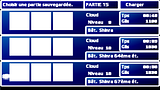
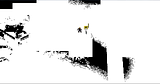




 ©Kompass63
©Kompass63




